GST Library

Login | Register

Best GST Library

Contact Us

Subscription Plans

GST News | Updates

GST Calendar

GST Diary

GST Case Laws
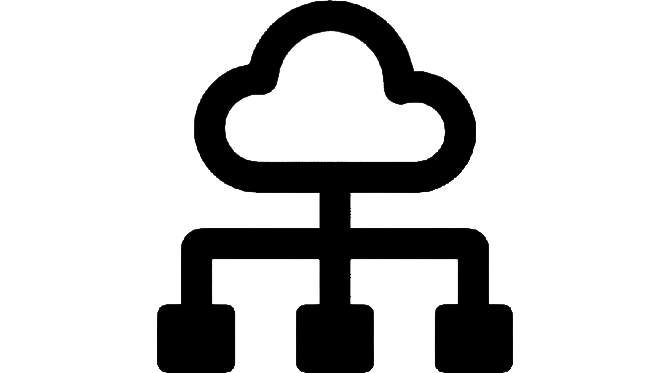
GST Case Laws Sitemap

GST Notifications, Circulars, Releases etc.

Act & Rules

Act & Rules (Multi-view)

Act & Rules (E-book)

GST Rates

GST Rates (E-book)

HSN Classification

GST Council Meetings

GST Set-off Calculator

ITC Reversal Calculator

E-invoice Calculator

Inverted Duty Calculator

GSTR-3B Manual

GSTR-9 Manual

GSTR-9C Manual

GST Forms

Full Site Search

E-way Bill

Finance Bill

GST Evasion in India

GST Videos

About Us

Contact Us

Our Services
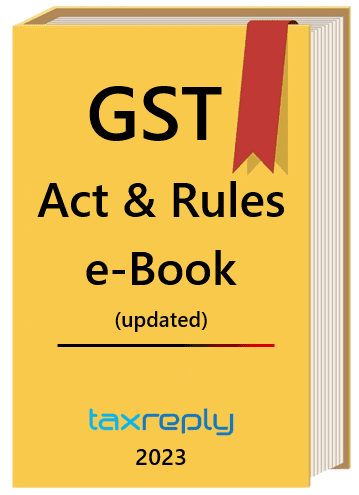
GST e-books

GST Domains Sale
